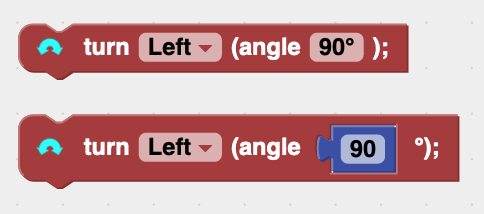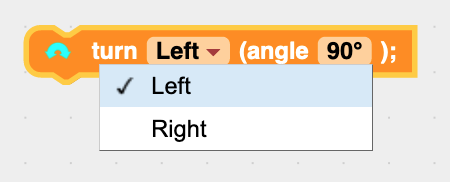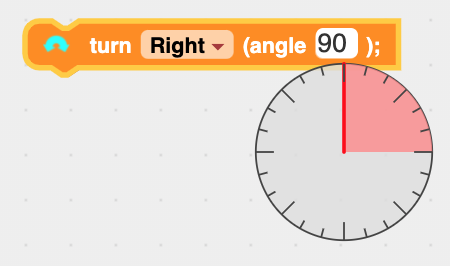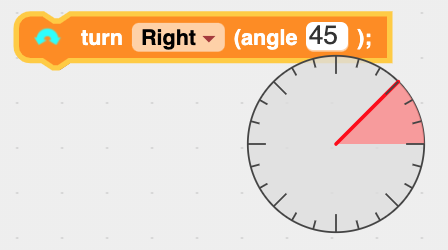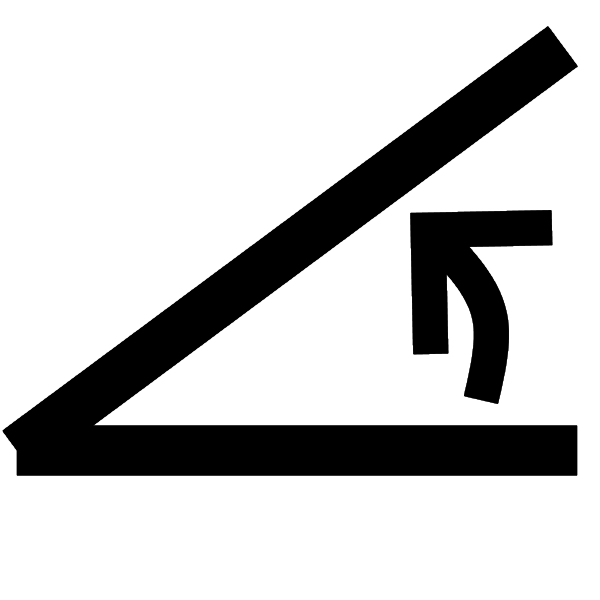|
You can use the turn code blocks to turn the robot left or right by a specified number of degrees:
The first version of the turn block above allows you to tell the robot to turn Left or Right by clicking the drop-down menu and choosing Left or Right:
The second version of the turn block above allows you to enter a specific value for the angle to turn left or right by changing the value in the blue block. The examples below show how it works. Click the Video at top right to learn more and see a demonstration.
|
| turn block
|
The example drives the robot to the red dot, then the green dot using driveDistance and turn blocks. |
The example drives the robot to the red dot, then the green dot using driveDistance and turn blocks. |